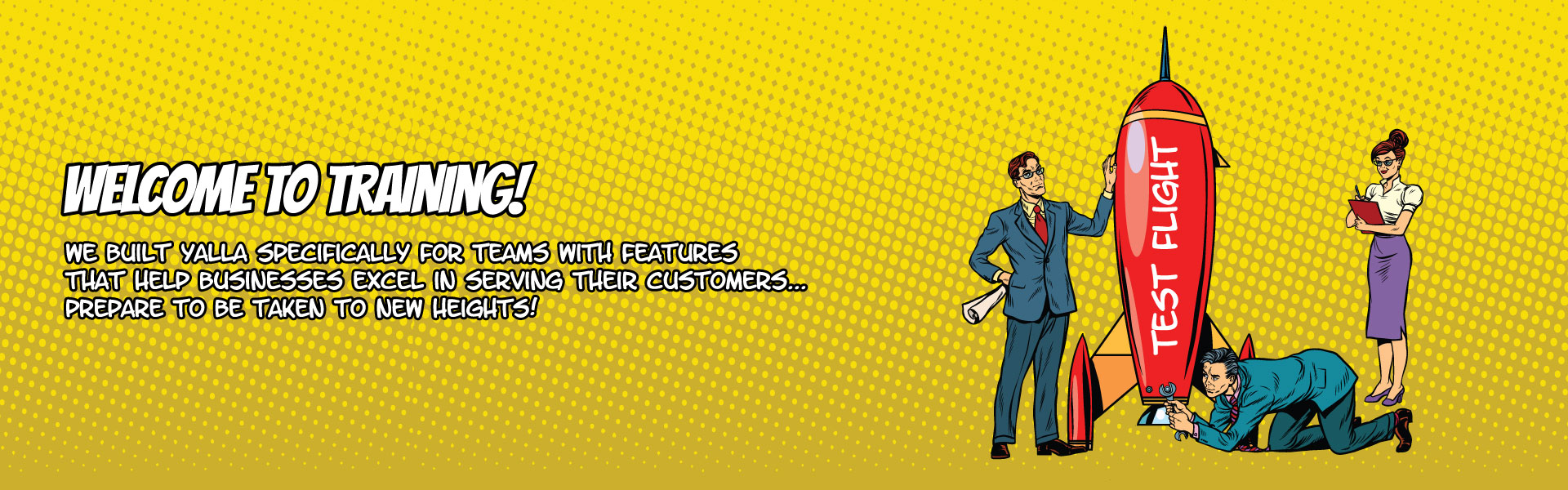
How To Use Funnels
A lot of project management tools make it difficult to get a 10,000-foot overview of your organization. That’s why we built funnels into Yalla from the beginning. Funnels let you track multi-step processes like sales, onboarding and anything else you can think of.
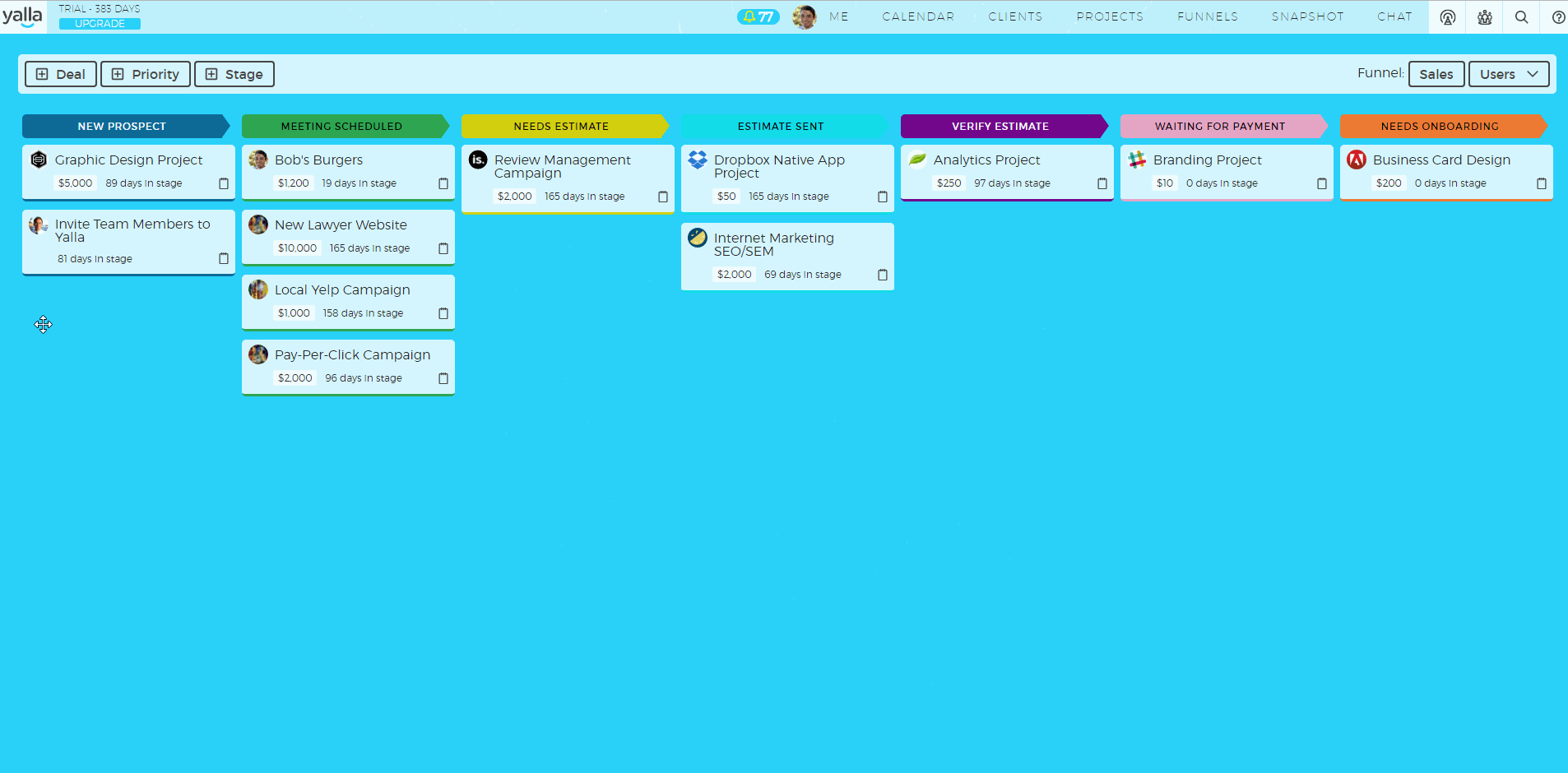
Funnels are based on the concept of deals/priorities and stages. You set up a funnel with the exact number of stages that fit your business. Then you create deals or priorities and move them through the stages until the end of the funnel, where you can mark them as won or lost (or just delete them).
You can set up as many funnels with as many stages as you’d like. For example, let’s walk through the process of creating a funnel for website development projects. Click the “Funnels” tab in the top menu of Yalla, then click the name of the current funnel on the right and click “New Funnel.”
Give your funnel a name and set who the editors of the funnel will be. Editors can add and remove deals and priorities from funnels.
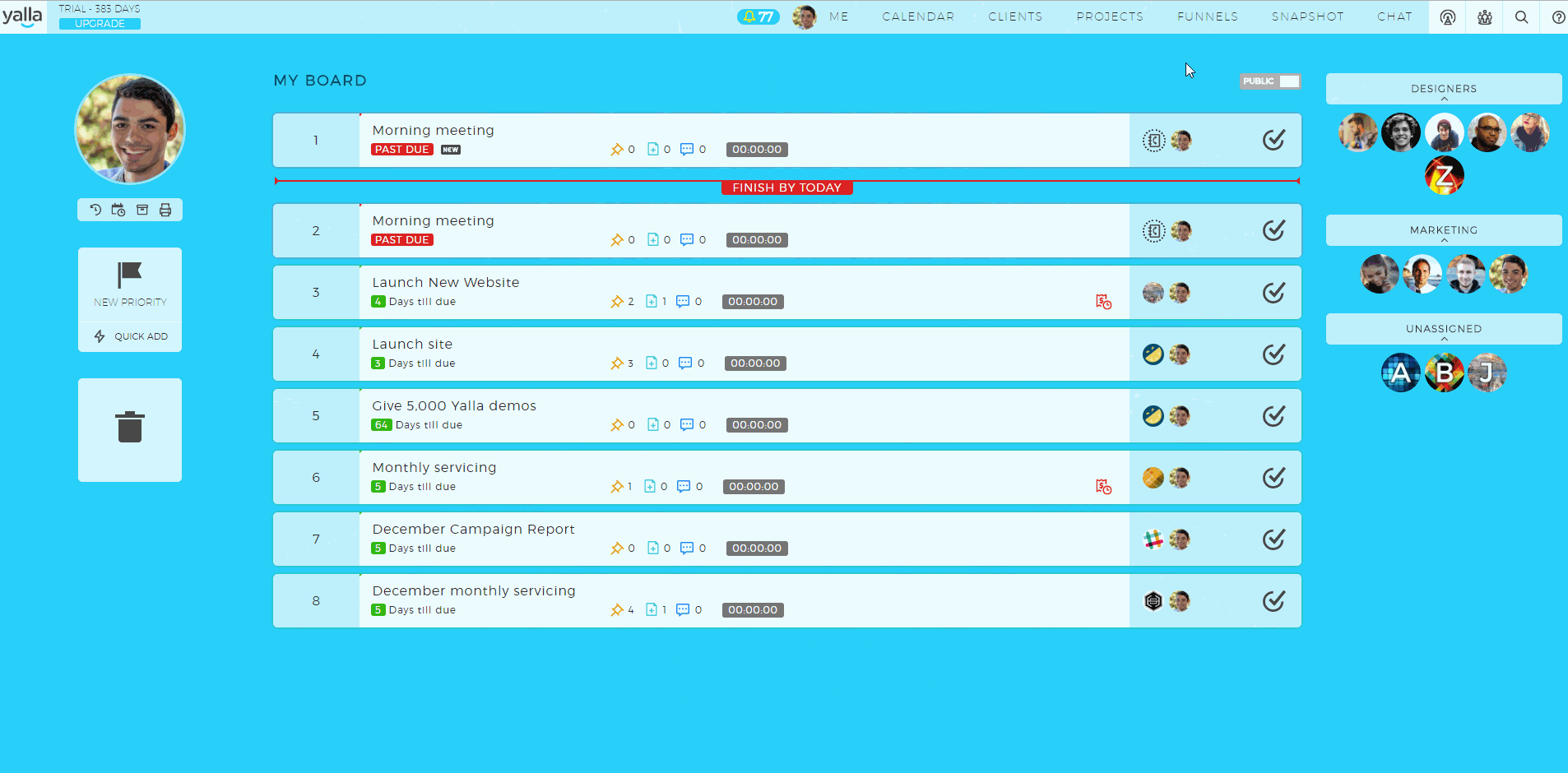
We’ve now got a funnel with three blank stages. It’s time to customize the funnel to fit our organization’s process. To add stages, click the “+ Stage” button on the top-left area of the screen. If you hover over a stage’s name, you can rename it and change its color.
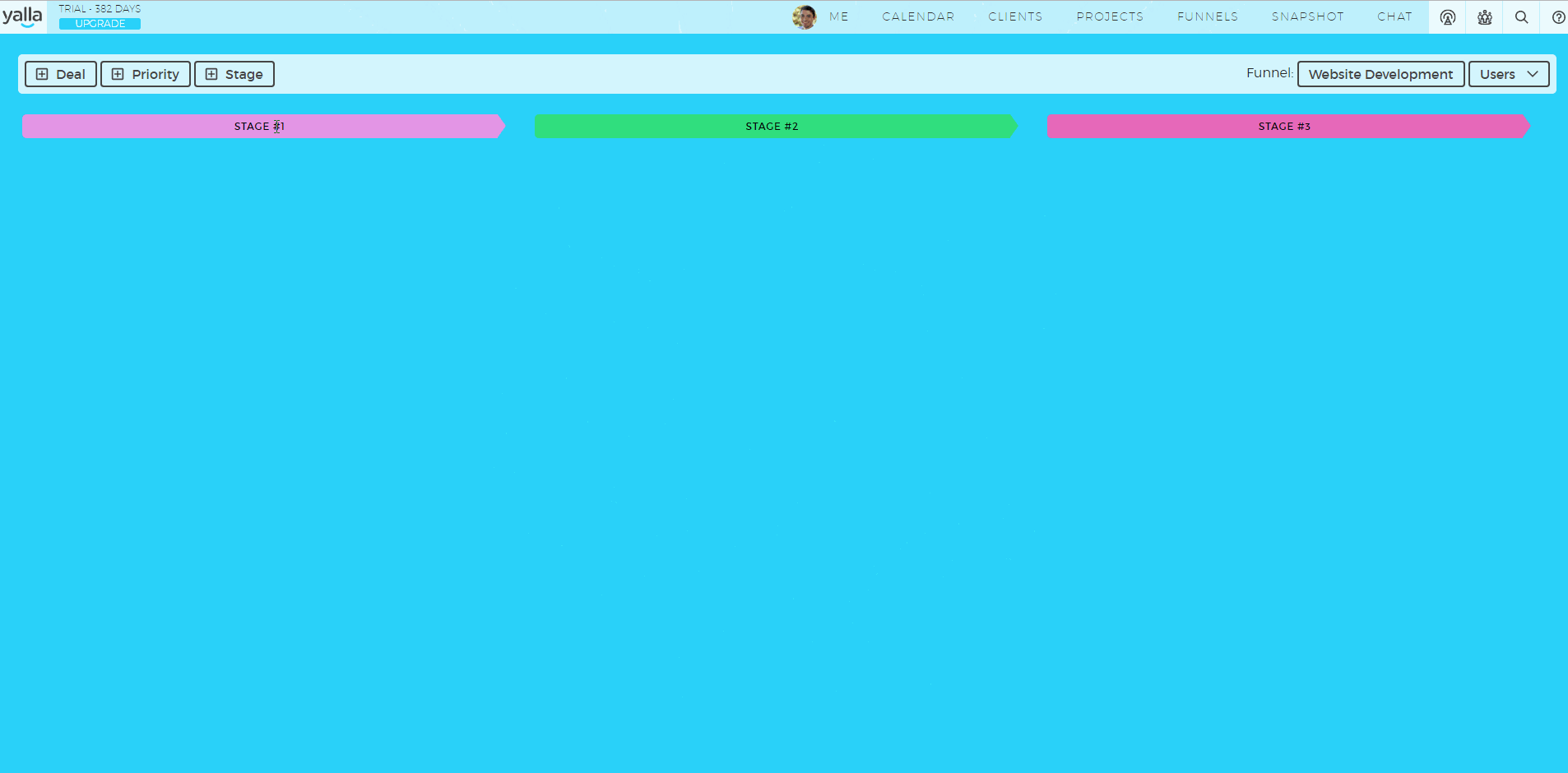
Next we’ll add some deals to the funnel. Deals are best for projects that involve monetary compensation, like work for clients. Priorities in funnels are more for tracking internal processes.
To add a deal, click the “+ Deal” button on the top-left part of the screen and fill out the deal’s name, description and dollar amount (don’t include the dollar sign). You can assign the deal to an existing client or create a new client from the deal creation popup.
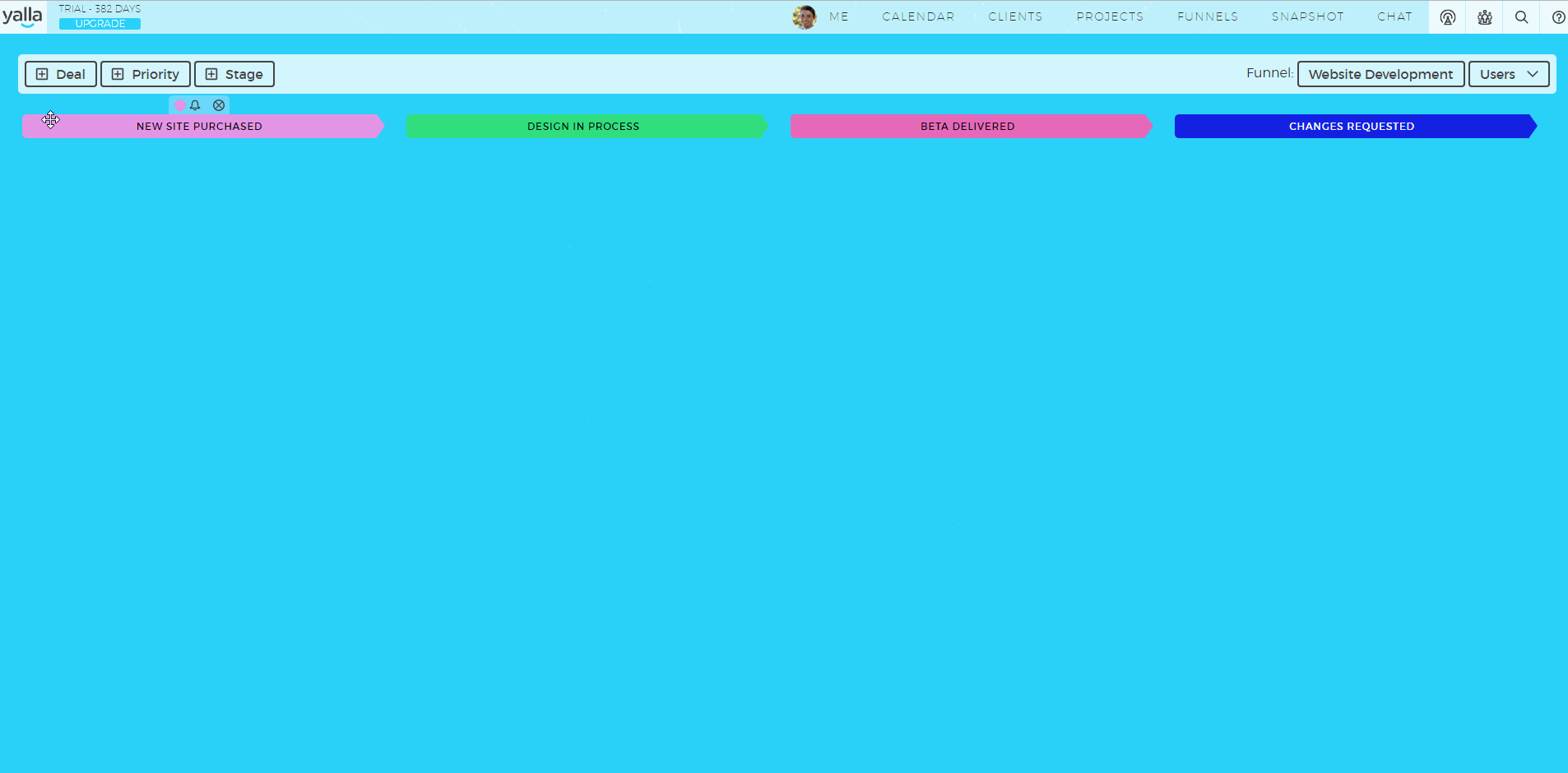
Deals are automatically added to the first stage of a funnel. Editors can click and drag deals to move them through the funnel. Once a deal is at the end of a funnel, you can drag it to the bottom to mark it “won” or “lost” or send it to the trash.
(We like to use won and lost deals as triggers for automations with Zapier. For more information on using Zapier to further automate your workflow with Yalla, see our page on setting up Zapier.)
Yalla will also display how long a deal has been in its current stage. This is a great way to spot bottlenecks in your processes.
Whenever you want to view a funnel, just click the “Funnels” tab and choose which funnel you want to view. If the funnel appears empty, click the “Users” dropdown in the top right. Click “Select All” and “Save” in the box that appears to refresh the funnel and see all the deals every editor has added.
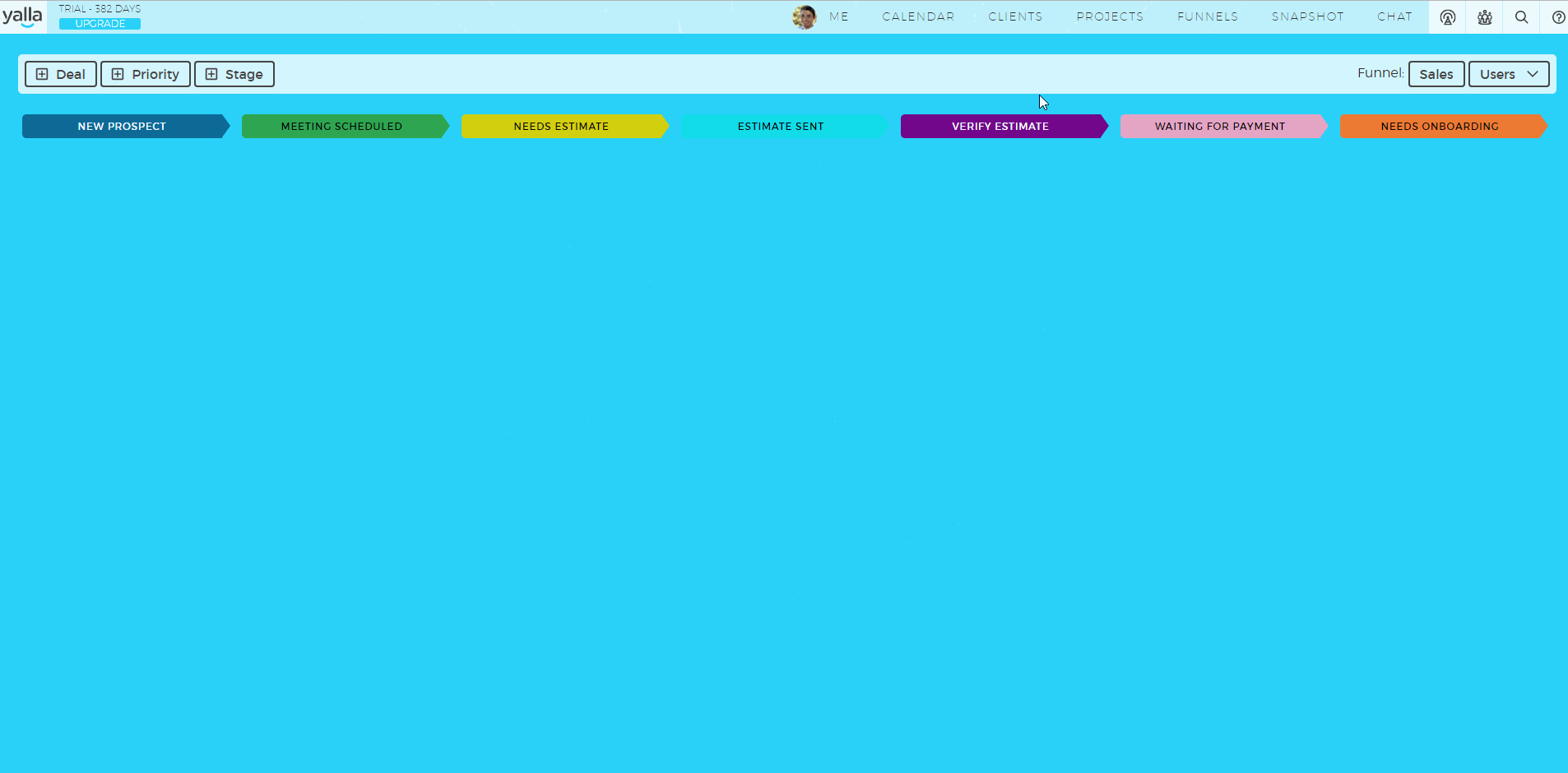
That’s the basics of using funnels in Yalla. We hope they simplify your internal planning and speed up your workflow!