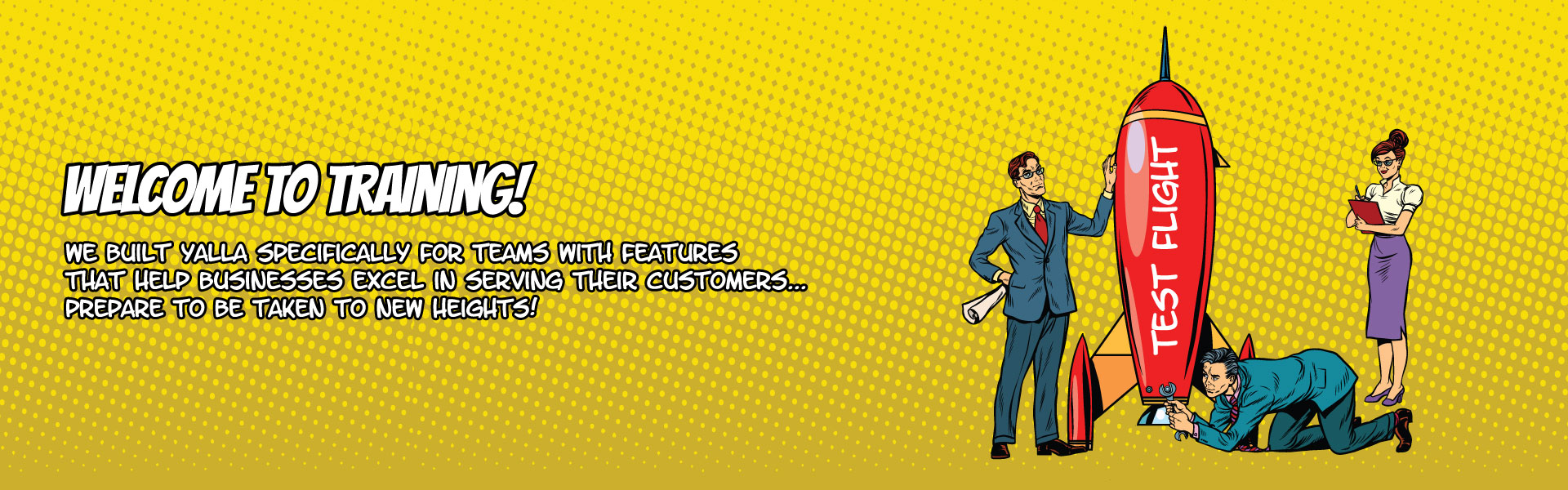
Create Priorities For A Team Member
Yalla was really built for teams. So it makes sense that you’d be able to easily create and assign priorities to your team members. Yalla’s mantra is to get the right people, working on the right things, in the right priority.
Here’s how to create priorities for team members. It can be done in a couple different ways:
The first way is to do it from your own home screen:
- Click on the bottom middle small box directly underneath the “New Priority” box on the left hand side of your home screen.
- Then proceed to give the priority a title and description.
- Use the priority assignment dialog box to choose which team member you’d like to assign the priority to.
- You add additional items to the priority from this dialog box.
The alternative (and faster way) way to create priorities for team members is done by:
- Clicking on the face of the team member from your home screen. Once you click on that team member, now you’ll be on their priority screen.
- From the team member’s priority screen, click on the “New Priority” button at the middle left of the screen as if you were creating a priority for yourself.
- Quick add will now be activated and you can quickly add as many priorities that that team member as you’d like.
Once you’re done creating your priorities, it’s time to organize them properly. You can do that just by dragging and dropping them into the order in which you’d like them to be worked on.
This gives you the ability to visually organize your work day based on what is most important to the team and the organization.
For more details about what can go on inside a priority, click on the Understanding a Priority tutorial.