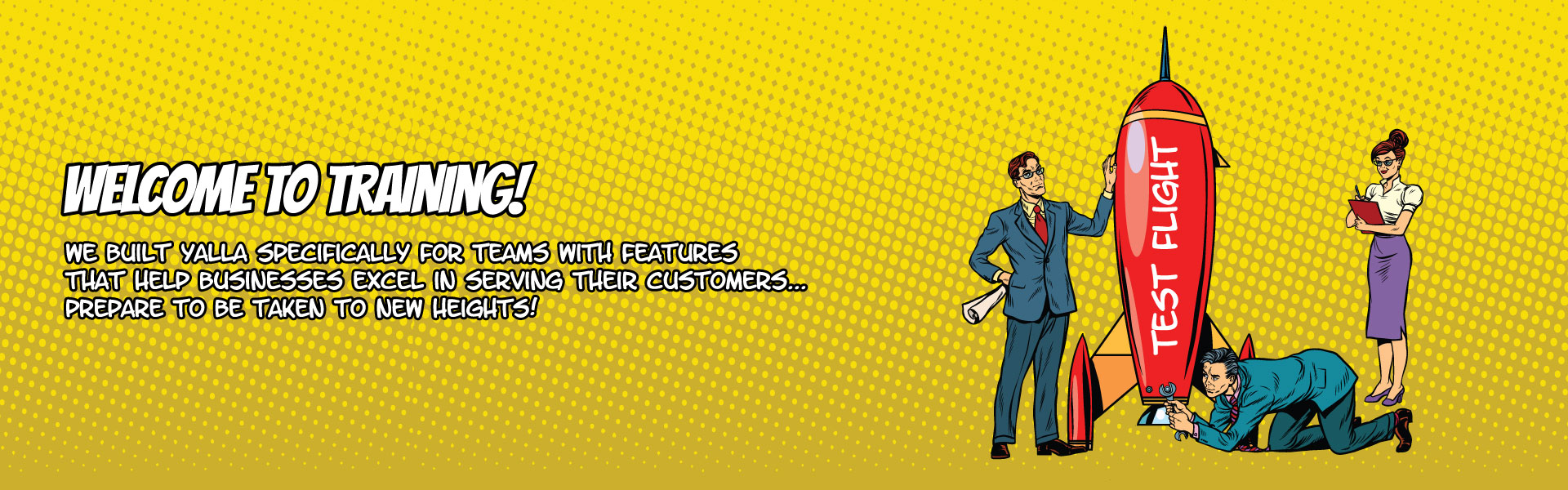
Setting Up System Notifications
Yalla’s system notifications are a powerful way to keep you in the loop about what’s getting done at your organization. They’re extremely customizable, so you can choose exactly who you want to monitor and when and how your updates appear.
To tweak your notification settings, hover over “Me” at the top of the screen, click “Settings,” and then click “Notifications” on the left-hand side of the popup that appears.
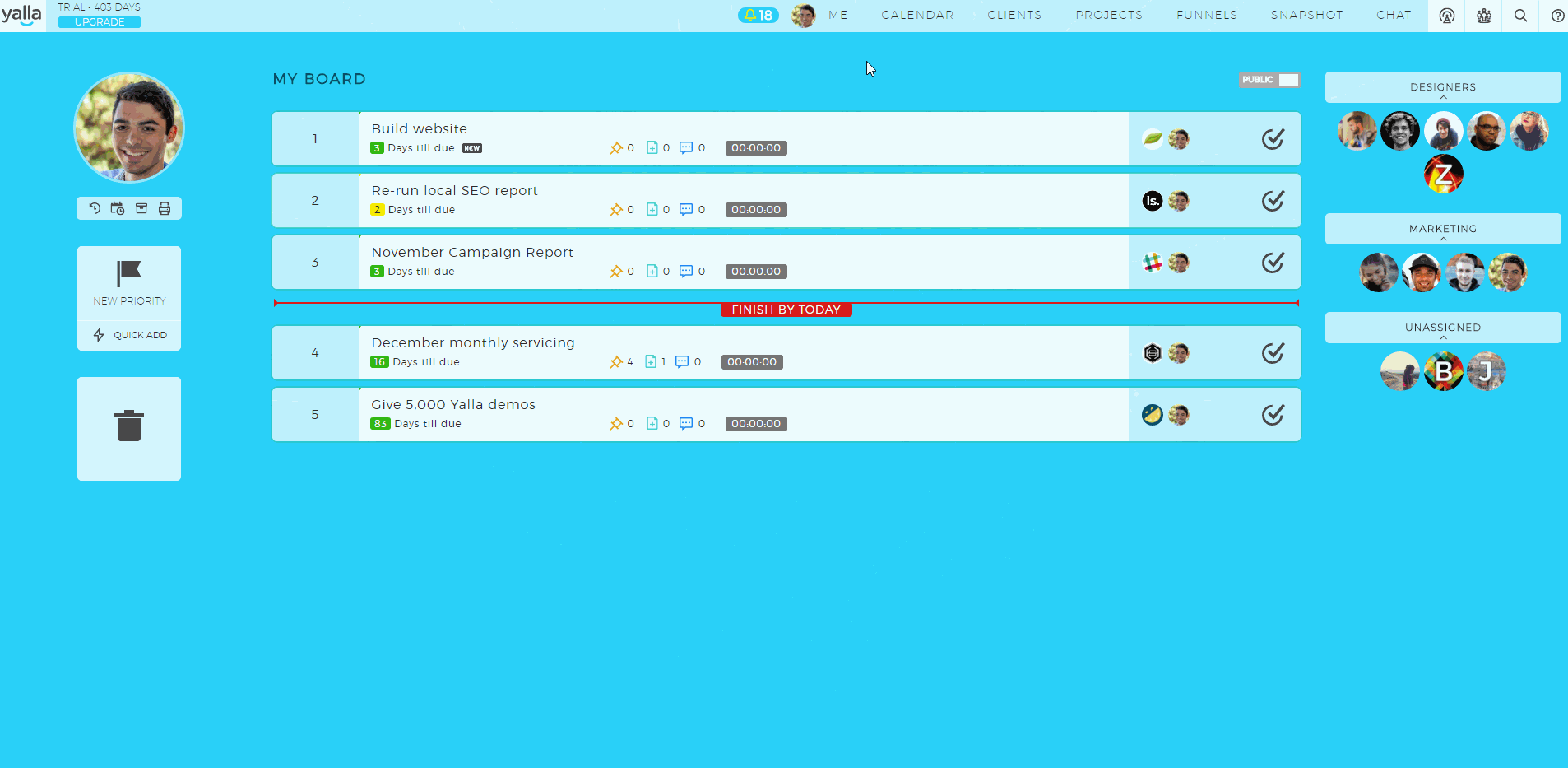
Let’s start with System Emails. Yalla offers two ways to get a daily breakdown of your organization in your inbox. The Daily Agenda is based off the “Users I Can Edit” field in the Privileges tab of your user settings. If you’ve subscribed to the daily agenda, you’ll get an email every morning telling you what priorities are due for the users you can edit. This is great for managers to keep track of their employees.
The Daily Digest comes every night. It shows you a general breakdown of everything that took place in the organization that day - who recorded time, who completed priorities, who created priorities, etc. It’s basically an email version of the “All Activity” chat channel.
Next, let’s walk through manager notifications. This is where you tell Yalla which actions should trigger notifications - and when.
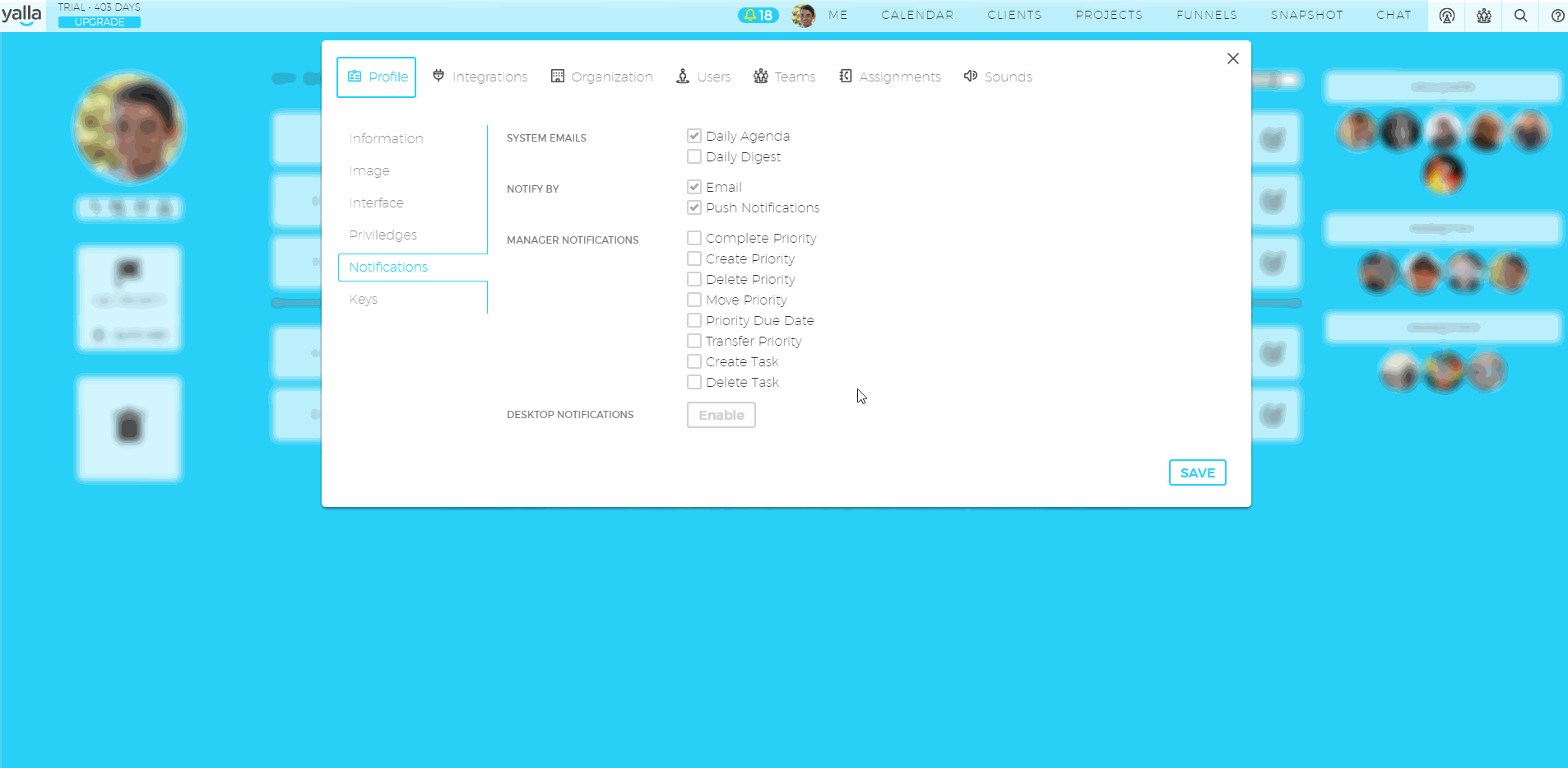
For example, if I enable the “Complete Priority” notification and add three people to that list, I’ll get notified any time any of those people complete a priority. It works the same way for other notifications like moving priorities or priority due dates (which trigger when a person has a priority due).
Yalla offers a few different ways to receive notifications. You can get them by email, push notification or desktop notifications. Emails are fairly self-explanatory. Push notifications exist within the app. Desktop notifications show up in a corner of your screen if you have Yalla open - even if it’s in the background.

(Desktop notifications are the big squares in the corner of the screen. Push notifications are the smaller bubbles.)