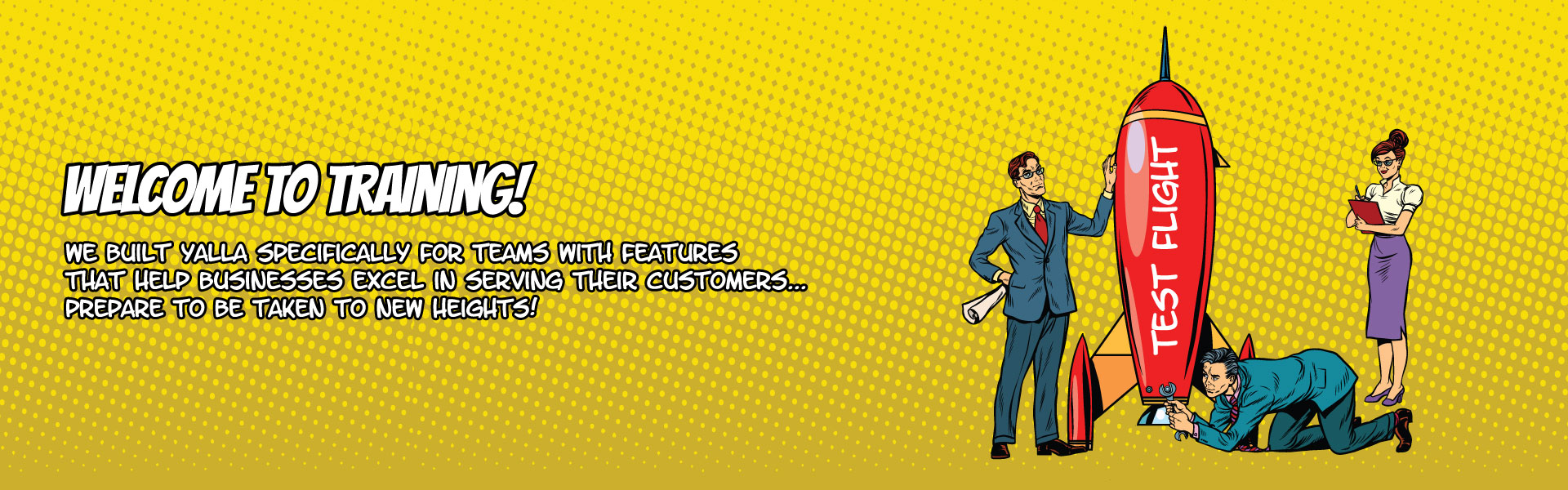
How To Create A Team Member Manually
Sometimes people prefer to first create their team in Yalla without inviting them to set up their own profiles. The reason for this is because it gives an administrator the opportunity to get everything setup and familiar with the system before she rolls it out to her team. It gives a manager the ability to do a live training with their team on the new system without worrying about everyone getting signed up and setup.
Here’s how to do it:
- Hover over the “Me” text on your main navigation
- Click on “settings”
- Click on the “Users” tab at the top of the white overlay box that appears.
- Scroll down until you see the form field that says “Create User.”
- Start typing the email address of the person that you’d like to invite to your team and then set their password for them. (This gives you the ability to login as them to test it out first if needed.)
- Hit “Create”
- Create as many users as you’d like by repeating this process.
Anyone that you have invited that have not accepted the invitation will show up in the “Invited Users” form field.
See Invite Your Team to learn how to invite a user in the system thereby allowing them to set up their own profile in Yalla.